How To Submit Your WordPress Website Sitemap To Google
How To Submit Your WordPress Website Sitemap To Google
You’ve got this shiny new website all designed, developed and ready to go. Now you have to release it to the wild and start driving traffic! While I’m sure you have all kinds of marketing tricks up your sleeve, the first step should always be submitting a sitemap to Google. So how do you do it?
Step 1
Make sure you have a WordPress SEO plugin installed and activated on your WordPress website. I would personally recommend Yoast SEO which is free and is also the #1 WordPress SEO plugin in the world based on current installs. You can download Yoast from the WordPress repository here.
Step 2
Head over to the new menu item created by your SEO plugin and find the XML Sitemaps page/tab, for this example I am going to use screenshots from Yoast.
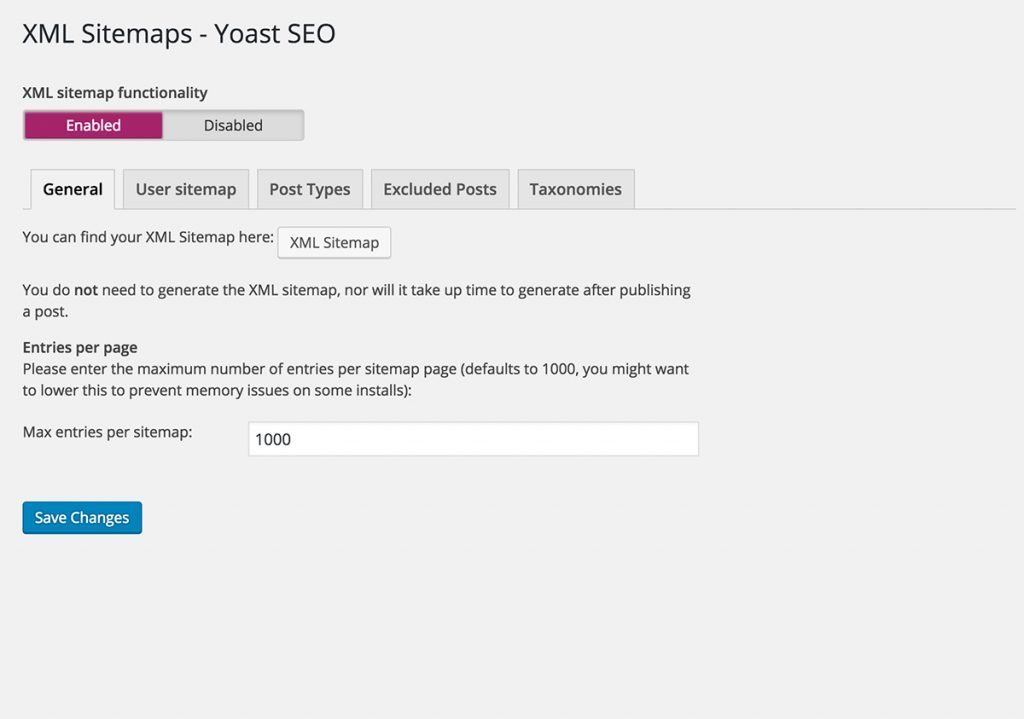
As you can see, there is a button here where I can open up my XML sitemap in a new window and view the results. The great thing about XML sitemaps generated from these SEO plugins is once everything is properly configured, you can leave it alone. Sitemaps are automatically updated when you publish new posts, pages, attachments, etc.. Take a look at your sitemap in the new window and click around through some of the links. Make sure everything is working as expected and your sitemaps are being properly generated.
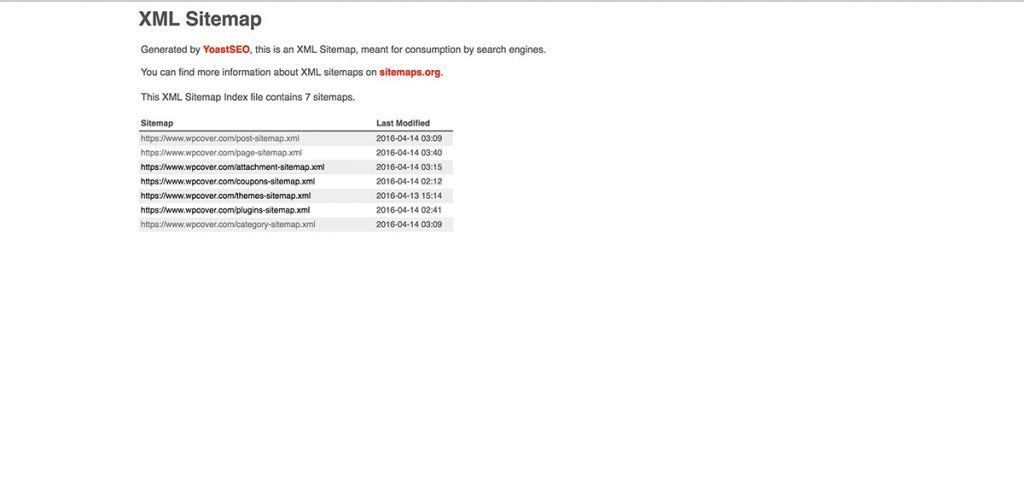
**Note – If you are using a theme made from a reputable developer then you shouldn’t have any issues here. However, some custom made themes can sometimes be missing archive files for authors, tags, custom taxonomies, attachments, etc. or not have them properly configured to display proper results. Many of these SEO plugins will automatically include links to these pages in their sitemaps and if the pages were not properly developed, can result in poor content results for search engines and harm your Google ranking. That’s why it is important to view your sitemap, click around, note any errors and get them fixed prior to submission.
Step 3
Once you have your sitemap looking good it’s time to submit to Google. Head over the https://www.google.com/webmasters/tools/ and create an account if you do not already have one. In the top right corner, click the Add A Property button as shown in the screenshot and then enter your websites full URL. Note that it is important to enter the proper protocol as well such as http:// or https:// and also include or do not include the www depending on how your site is configured.
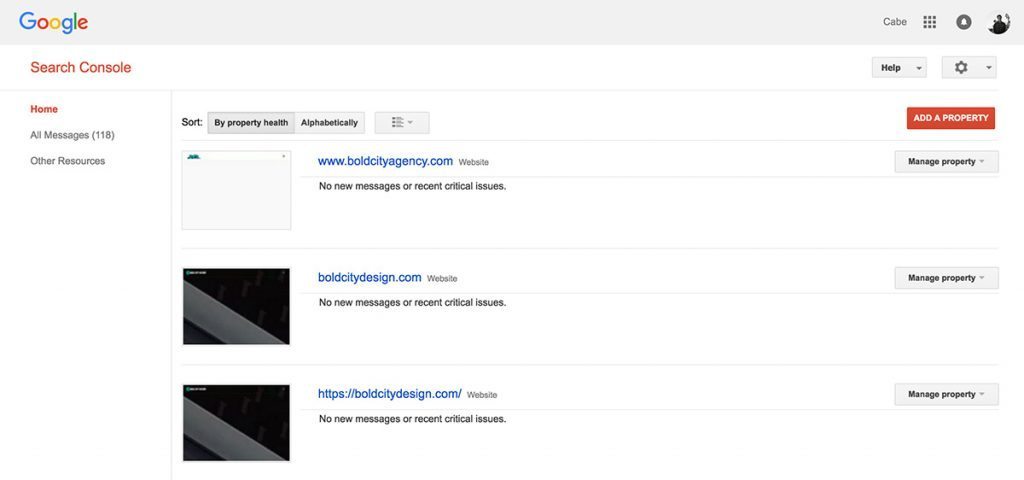
Step 4
Once the site is created within Google Webmasters go into the property and select Crawl à Sitemaps from the left menu. In the top right corner you will once again see a button that says Add/Test Sitemap, click it. This is where you will enter your sitemap URL. For Yoast, assuming your site is installed on the root of the domain you would enter sitemap_index.xml and press the submit button. You can also press the test button here and Google will review the sitemap prior to publishing and let you know if they notice any errors.
That’s it! You’ve now submitted your sitemap to Google. It will take about an hour for Google to process the sitemap. It’s always a good idea to check back and ensure everything looks correct.
Closing
In closing, sitemaps are crucial for search engines to understand what your site is all about and quickly index new content. You should make a plan to continuously check-in on your Google Webmasters account from time to time as it will feature important information about what pages are being indexed, how your search traffic is doing, and also report any errors it’s finding on your site. Once you get familiar with Webmasters Tools, it becomes a great tool!
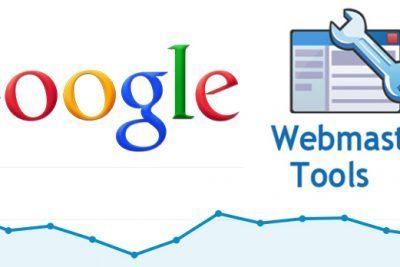
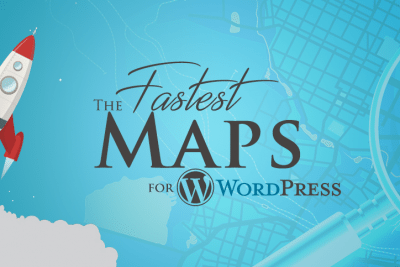
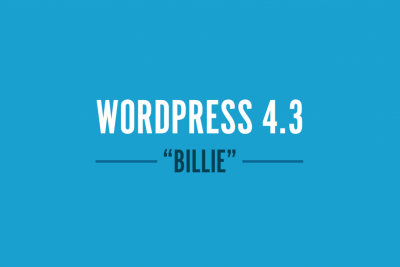
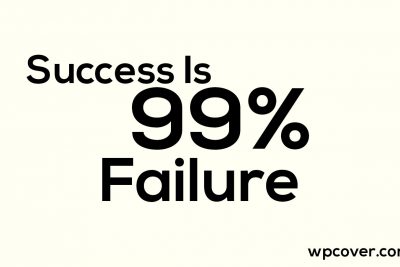
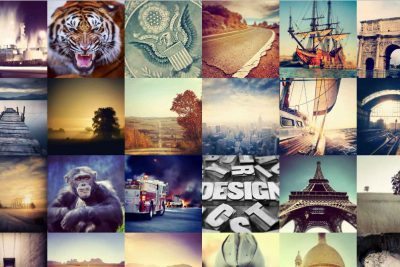
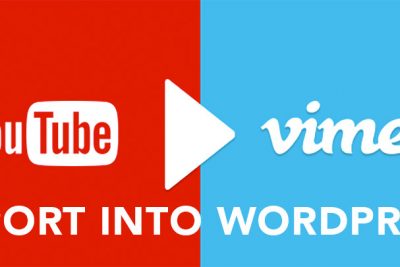

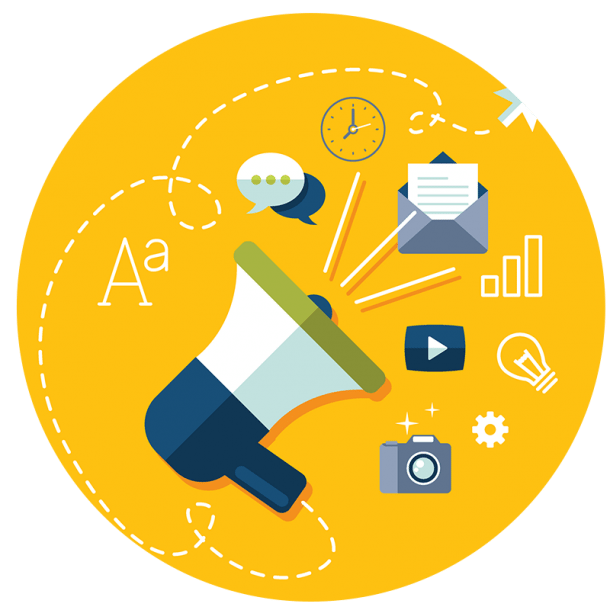
Share Your Thoughts